Convert 5 (Man Page) to MD
Convert 5 (Man Page) documents to MD format, edit and optimize documents online and free.

The 5 file extension refers to Unix Section 5 Manual Pages, which document file formats and conventions used in Unix-like operating systems. These manual pages, accessible via the "man" utility, provide detailed information on system-level file formats, such as "deb.5" for the DEB file format. Historically, Section 5 has been a crucial resource for system administrators and developers to understand and manage various file formats and system conventions in Unix environments.
The MD file extension stands for "Markdown Documentation", a lightweight markup language used primarily for creating formatted text using a plain-text editor. Originally created by John Gruber in 2004, Markdown aims to be an easy-to-read and easy-to-write syntax for web content creation. Its primary use is in documentation files, readme files, and other technical documents where both simplicity and readability are paramount. The MD extension facilitates smooth conversion into HTML and other formats, making it an essential tool for developers and technical writers.
Select a 5 (Man Page) document from your computer, or drag & drop it on the page.
Use any available convert tools on the preview page, and click Convert.
After the convert is complete, click on the Download button to get your MD markup document.
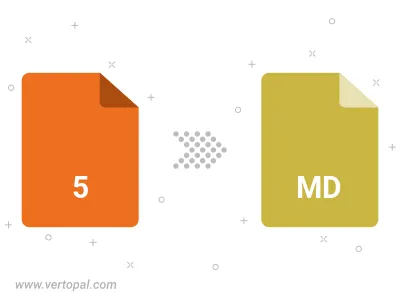
To change 5 format to MD, upload your 5 file to proceed to the preview page. Use any available tools if you want to edit and manipulate your 5 file. Click on the convert button and wait for the convert to complete. Download the converted MD file afterward.
Follow steps below if you have installed Vertopal CLI on your macOS system.
cd to 5 (Man Page) file location or include path to your input file.Follow steps below if you have installed Vertopal CLI on your Windows system.
cd to 5 (Man Page) file location or include path to your input file.Follow steps below if you have installed Vertopal CLI on your Linux system.
cd to 5 (Man Page) file location or include path to your input file.